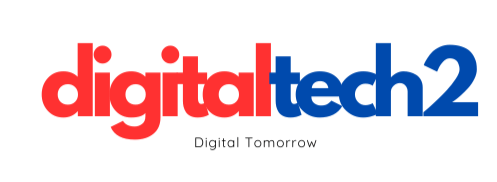2.7K
Using
Debugging issues with autograd can sometimes be challenging, especially when dealing with complex models and computations. Understanding common pitfalls and using the right debugging tools can help identify and resolve issues effectively.
Common Pitfalls
In-Place Operations:
- Problem: In-place operations can inadvertently modify tensors required for gradient computation, leading to errors.
- Solution: Avoid in-place operations on tensors that require gradients.
import torch
x = torch.tensor([1.0, 2.0, 3.0], requires_grad=True)
# In-place operation (Bad practice)
x.add_(1) # Avoid this
# Non in-place operation (Good practice)
x = x + 1
Missing requires_grad=True:
- Problem: Forgetting to set
requires_grad=Trueon tensors that need gradients. - Solution: Ensure that all tensors involved in gradient computation have
requires_grad=True.
x = torch.tensor([1.0, 2.0, 3.0], requires_grad=True) # Ensure this is set
No torch.no_grad() for Inference:
- Problem: Not using
torch.no_grad()during inference leads to unnecessary memory usage. - Solution: Use
torch.no_grad()to disable gradient tracking during inference.
with torch.no_grad():
outputs = model(inputs)
print("Inference outputs:", outputs)
Using torch.autograd for Debugging
PyTorch provides several tools within the torch.autograd module to help debug and understand the autograd process.
- Using
torch.autograd.gradcheckandtorch.autograd.gradgradcheck: These functions check if the gradients are correct for customFunctionimplementations.- Gradient Check Example:
from torch.autograd import gradcheck
class MyReLU(torch.autograd.Function):
@staticmethod
def forward(ctx, input):
ctx.save_for_backward(input)
return input.clamp(min=0)
@staticmethod
def backward(ctx, grad_output):
input, = ctx.saved_tensors
grad_input = grad_output.clone()
grad_input[input < 0] = 0
return grad_input
input = torch.randn(5, requires_grad=True, dtype=torch.double)
relu = MyReLU.apply
test = gradcheck(relu, (input,), eps=1e-6, atol=1e-4)
print("Gradient check passed:", test)
Visualizing the Computation Graph
Visualizing the computation graph can help understand the flow of operations and identify issues.
- Visualization Tools:
- PyTorch does not provide a built-in graph visualization tool, but external tools like TensorBoard or torchviz can be used.
- Using
torchvizfor Visualization:
from torchviz import make_dot
x = torch.tensor([1.0, 2.0, 3.0], requires_grad=True)
y = x + 2
z = y * y * 3
out = z.mean()
make_dot(out, params={"x": x})
Example: Debugging a Simple Model
Here’s an example of debugging a simple model using gradient checks and avoiding common pitfalls.
- Complete Debugging Example:
import torch
import torch.nn as nn
import torch.optim as optim
from torch.autograd import gradcheck
class SimpleNN(nn.Module):
def __init__(self):
super(SimpleNN, self).__init__()
self.fc1 = nn.Linear(10, 50)
self.fc2 = nn.Linear(50, 1)
def forward(self, x):
x = torch.relu(self.fc1(x))
x = self.fc2(x)
return x
# Initialize model, loss function, and optimizer
model = SimpleNN()
loss_fn = nn.MSELoss()
optimizer = optim.SGD(model.parameters(), lr=0.01)
# Create synthetic data
inputs = torch.randn(64, 10, requires_grad=True)
targets = torch.randn(64, 1)
# Training loop with gradient check
for epoch in range(100):
optimizer.zero_grad()
outputs = model(inputs)
loss = loss_fn(outputs, targets)
if epoch % 10 == 0:
# Perform gradient check every 10 epochs
input_check = inputs.clone().detach().requires_grad_(True)
output_check = model(input_check)
test = gradcheck(lambda x: model(x), (input_check,), eps=1e-6, atol=1e-4)
print(f"Epoch [{epoch}/100], Loss: {loss.item():.4f}, Gradient check passed: {test}")
loss.backward()
optimizer.step()
print("Training and debugging completed.")